Show Documents
You can view the PaperSave documents associated with Dynamics GP records by following the below steps:
1) Open Dynamics GP and select Purchasing from the Dynamics GP navigation pane and select Vendor from the Cards menu as shown in the below screen.

2) Now, click on the Additional option and select PaperSave-Show Documents from the list as shown below.
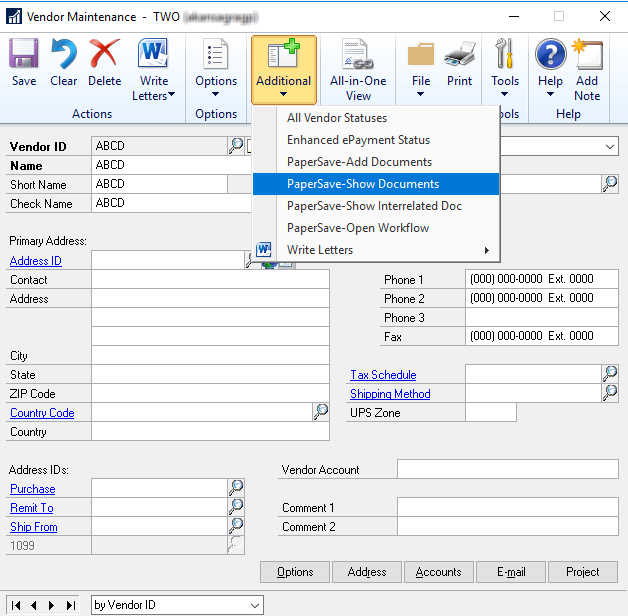
3) Now, you will be redirected to a list of documents associated with the Dynamics GP record (if exists) in the PaperSave Document list windows as shown below, where you can click on the ID hyperlink or double-click on the desired item to open that document in the item viewer.
Note: If there is only one document associated with the Dynamics GP record, then upon clicking the PaperSave-Show Documents, the document will directly open in the item viewer.
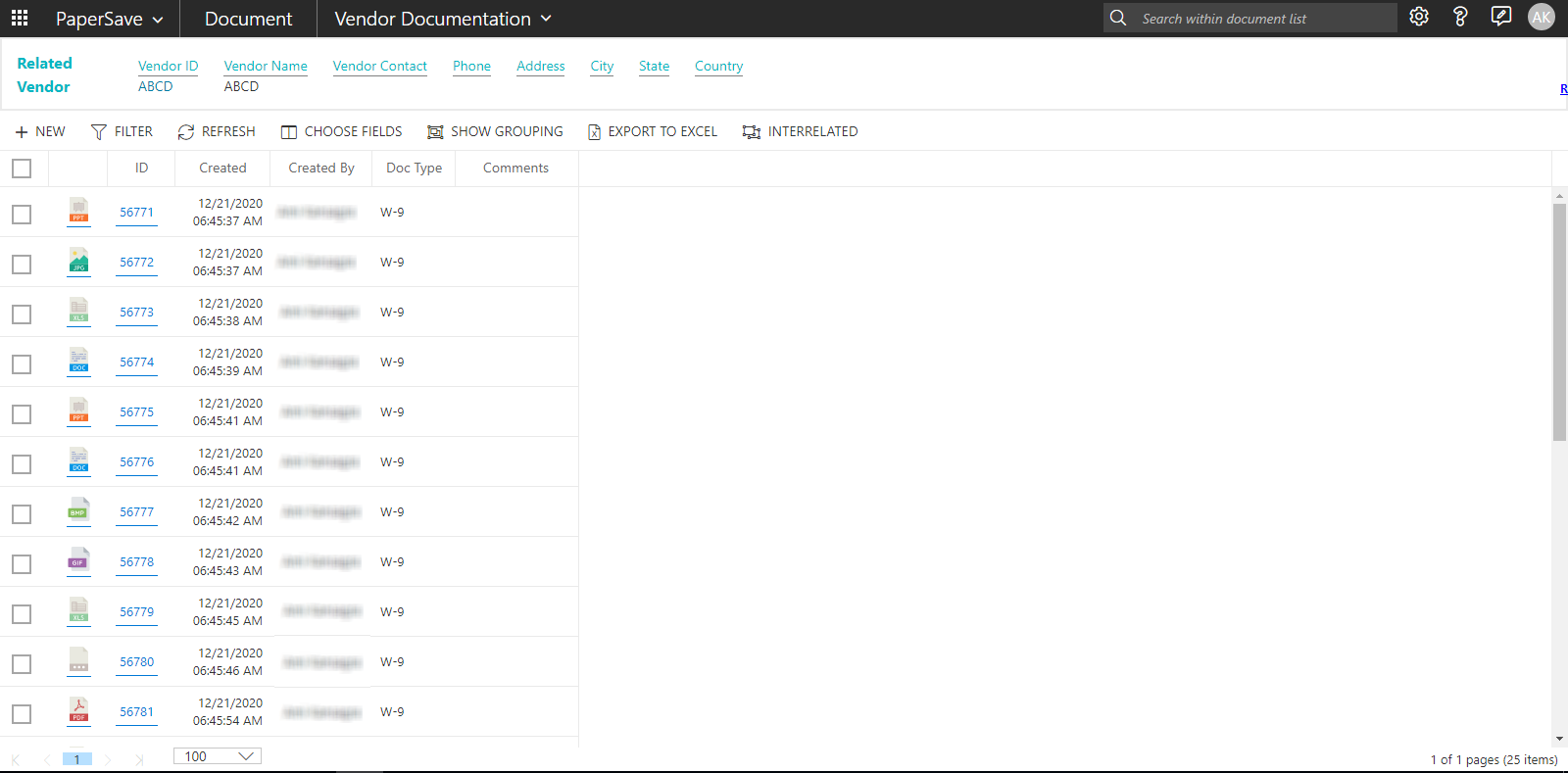
Note: When you open a record that has one or more documents associated with it, you will receive a bubble notification in the bottom-right corner of the screen. Click here to know more about bubble notification.
In Addition to viewing associated documents directly from a Dynamics GP record, you can also view related documents by using any of the below options:
-
From Browse Area
-
From Search Area
